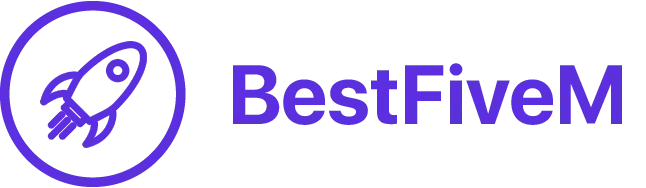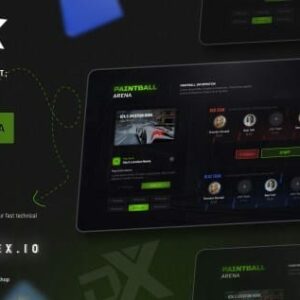FiveM MLO
Discover the Finest FiveM MLO Maps for Your RP Server at our site.
Está em busca de um MLO de primeira linha para aprimorar seu servidor RP? Não procure além do FiveM-mods.net! Temos uma extensa coleção de MLOs e mapas premium meticulosamente testados e aprovados por nossa equipe dedicada.
Subcategorias:
💰 Casas de luxo
🏥 Hospitais
🚓 Delegacia de Polícia
🍽️ Restaurantes

-
Original price was: $183.25.$41.64Current price is: $41.64. Comprar
-
Original price was: $36.88.$16.65Current price is: $16.65. Comprar
FiveM MLO for your Server
Welcome to our FiveM MLO (Map Builder) category, where you’ll find an array of meticulously crafted interior and exterior environments to enhance your FiveM server experience. Our collection includes a variety of custom-built locations such as sleek apartments, vibrant clubs, intricate offices, and more, all designed to elevate the immersion and gameplay on your server.
Whether you’re looking to add realistic urban environments or unique landmarks to your virtual world, our FiveM MLOs provide the perfect backdrop for your roleplaying scenarios, events, and adventures. Designed with attention to detail and optimized for performance, our MLOs ensure smooth gameplay while offering stunning visuals.
Como instalar FiveM MLO
- Download the MLO: After purchasing your desired MLO from our store, download the files to your computer.
- Extract Files: Extract the downloaded files using a file extraction program like WinRAR or 7-Zip. Ensure you have access to the extracted files before proceeding.
- Locate Your FiveM Server Directory: Navigate to your FiveM server directory on your server hosting provider or your local machine. This directory typically contains your server resources, configurations, and other necessary files.
- Upload MLO Files: Upload the extracted MLO files to the ‘resources’ or ‘resource’ directory within your FiveM server directory. If you’re using a hosting provider, you may need to access your server via FTP or a file manager provided by your host.
- Edit Server.cfg: Open your ‘server.cfg’ file located in your FiveM server directory using a text editor. Add a new line for the MLO resource you just uploaded. The line should look like this:
garantir [resource name]
Replace ‘[resource name]’ with the name of the folder containing the MLO files.
- Start Your FiveM Server: Once you’ve added the MLO resource to your ‘server.cfg’ file, save the changes and start your FiveM server. The server will load the new MLO resource along with any other resources specified in the configuration file.
- Test In-Game: Join your FiveM server and navigate to the location where you installed the MLO. Ensure that the MLO loads correctly and that players can interact with the new environment as intended.
- Solução de problemas: If you encounter any issues during installation or while testing the MLO in-game, refer to the documentation provided with the MLO or reach out to our support team for assistance.
That’s it! You’ve successfully installed a FiveM MLO and enhanced your server with new, immersive environments for your players to enjoy.”