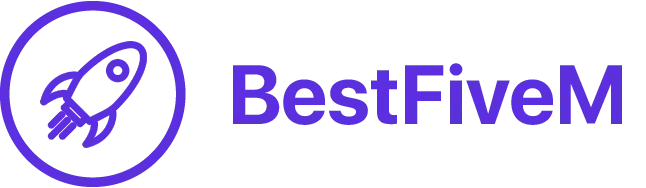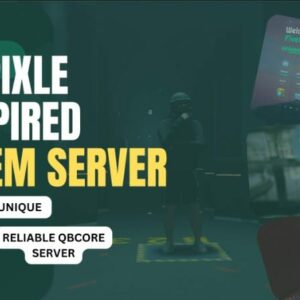Experiencing issues with FiveM can be frustrating, especially when it interferes with your gaming sessions. Often, these problems stem from corrupted or outdated cache files. By clearing the cache, you can resolve such issues and ensure smoother gameplay. Here’s an exhaustive guide to help you through the process.
In this tutorial, we will guide you through the process of clearing your FiveM cache.
How Caching works: The cache in FiveM stores temporary data that helps the game load faster. However, over time, this data can become corrupted or outdated, leading to errors and crashes.
Close FiveM Completely Make sure that FiveM and any associated processes are completely shut down. You can do this by closing the game normally and then checking the system tray (near the clock on your Windows taskbar) to ensure it’s not running in the background.
Clearing the FiveM cache can help fix error messages while playing GTA V.
Follow these simple steps to clear FiveM cache on your PC
Step 1: Locating the FiveM Cache Directory To find the cache, you’ll need to access the FiveM application data. This can be achieved by using the shortcut Win + R to open the Run dialog, entering %localappdata%, and pressing Enter. This action will take you straight to where the cache is located.

Find the FiveM Folder there:

Then click on “FiveM Application Data“

Open the data folder

Before proceeding with any deletion, consider backing up this directory to safeguard against any potential need for restoration.
Step 3: Purging Cache Contents In the cache directory, there will be an assortment of files and subfolders. Your objective here is to eliminate all the contents except for the game folder. Be cautious not to remove the game folder, as doing so could result in the necessity to reacquire all the game content.
Step 4: Game File Integrity Check (Optional) Post-cache clearance, if issues persist, it’s advised to check the integrity of your game files. This process is typically managed through your gaming platform, for example, Steam or the Rockstar Games Launcher, and can help fix residual problems.
Step 5: Rebooting FiveM With the cache cleared and game files verified, you should now restart FiveM. Upon restart, the game will regenerate fresh cache files, hopefully resolving any prior complications you’ve encountered.
Additional Troubleshooting Steps
- If the issue doesn’t resolve, consider rebooting your system before attempting another cache clearance.
- Ensure your game and graphics drivers are fully updated to their latest versions.
- Visit the FiveM forums to seek out any related issues and their possible resolutions.
Video Tutorial
Final Words
Clearing your FiveM cache is a quick and easy process that can help resolve issues with your game. By following these simple steps, you can keep your FiveM client running smoothly and ensure that you have the best possible gameplay experience.
Still need help? Write a comment below and find users to help.