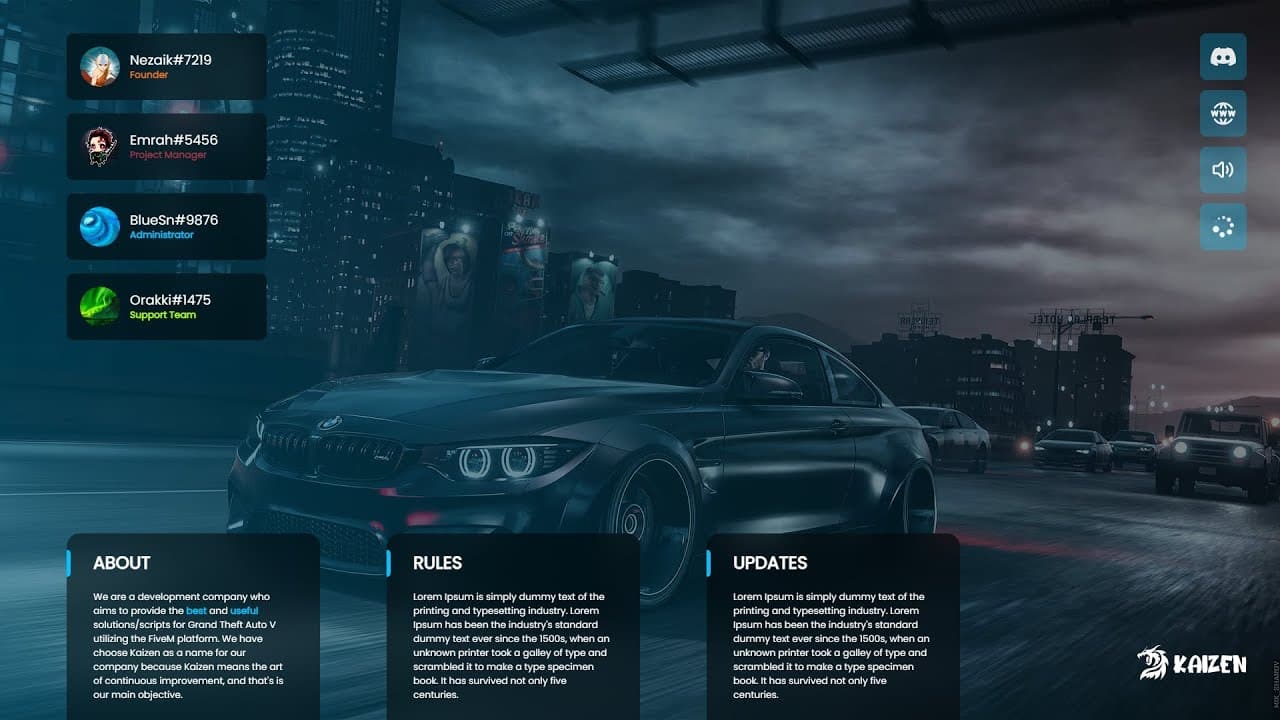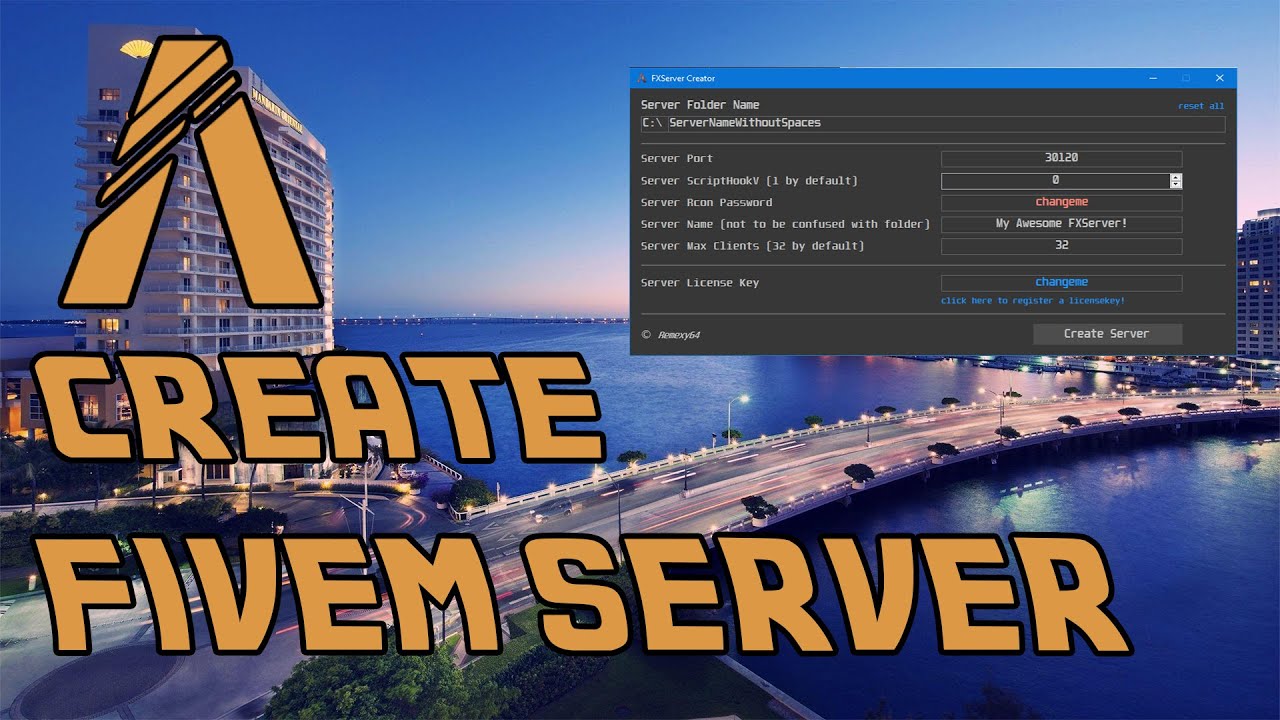If you’re a FiveM player, you know how important it is to have the best settings for an optimal gaming experience. With the right settings, you can boost your FPS (frames per second) and enjoy smoother gameplay.
Graphics Settings
Let’s get started with Graphic Settings:
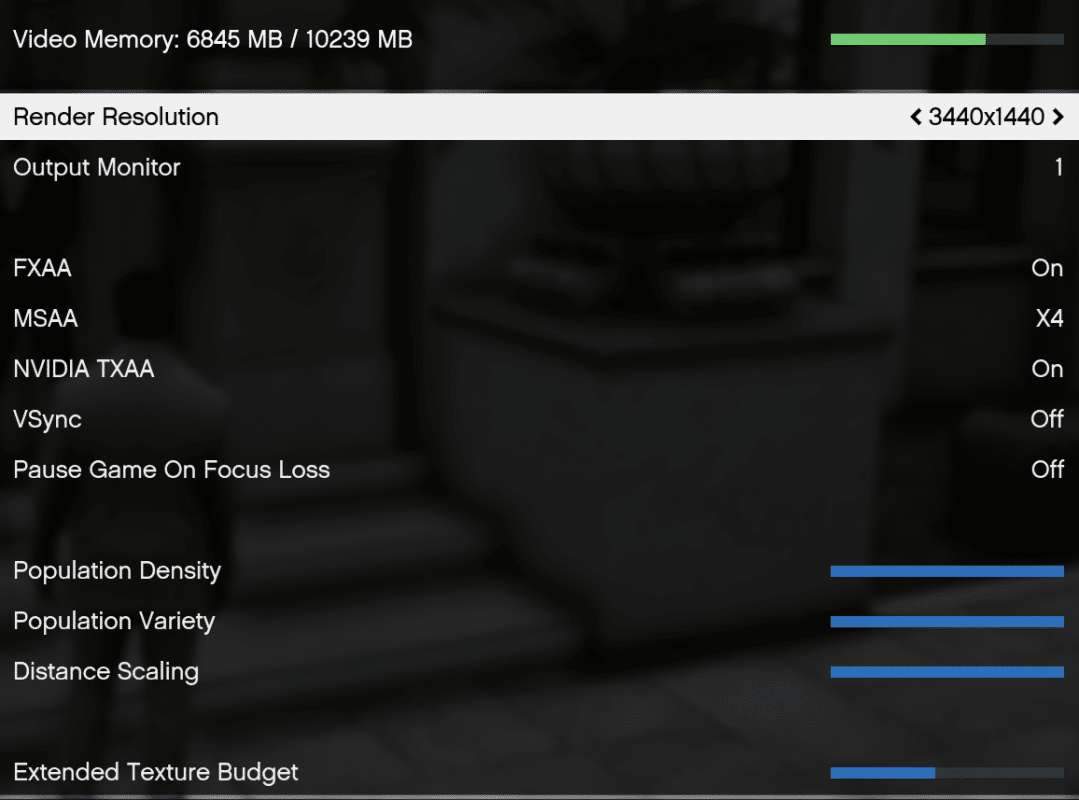
- Resolution: 3440×1440 – Adjust this to your Monitors Screen Size (e.g., 1920×1080 for FullHD)
- Output Monitor: 1 (any monitor you use)
- FXAA: ON (if you own a RTX, this can be on)
- MSAA: 4x maximum
- NVidia TXAA: ON (Boosts FPS)
- VSync: OFF (as this can limit your FPS significantly) – mitigates input lag, but stay vigilant for screen tearing. I recommend turning it off.
- Population Density / Variety / Distance Scaling: Max
- Extended Texture Budget: around the middle, this fixes Texture Glitches
These settings help you to boost your FPS and it makes the game look good!
Scroll down…
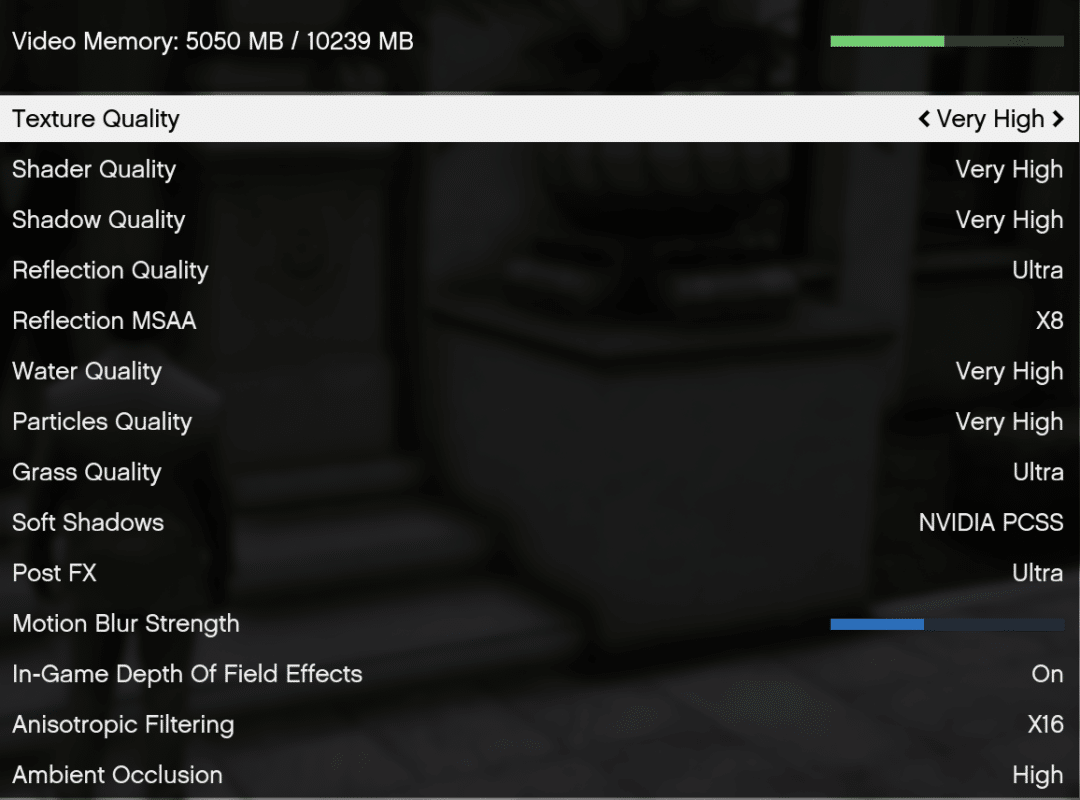
- Texture Quality: Very high (Visual fidelity can be dramatically improved with high-quality textures, but it may strain your hardware. Strike a balance between visual appeal and performance.)
- Shader Quality: Very high | The allure of your gaming environment hinges on shader quality. Find the sweet spot between aesthetics and smooth gameplay.
- Shadow Quality: Very high | Do not use more than very high, if you need more FPS
- Reflection Quality: Ultra – if it doesn’t drain too much FPS for you
- Reflection MSAA: X8 – depends on your setup, but x8 is a good value
- Water Quality: Very high If you seek a notable FPS boost without compromising visual quality, consider dialing down water quality.
- Particles Quality: Very high
- Grass Quality: Ultra – Only use Ultra if you have a RTX 3080 or better! Grass Quality is lowering FPS, especially in nature areas.
- Soft Shadows: Depends on your GPU, Softest or NVidia PCSS
- Post FX: Ultra (if you use Naturalvision Evolved)
- Motion Blur Strength: Doesn’t matter, adjust to your liking.
- In-Game Depth Of Field Effects: Doesn’t matter, adjust to your liking.
- Anisotropic Filtering: Depends on your setup, X16 is sharpest but OFF is giving more FPS.
- Ambient Occlusion: High for the best look, OFF if you experience lags.
Please note that my GPU is a RTX 3080.
Advanced Graphics Settings
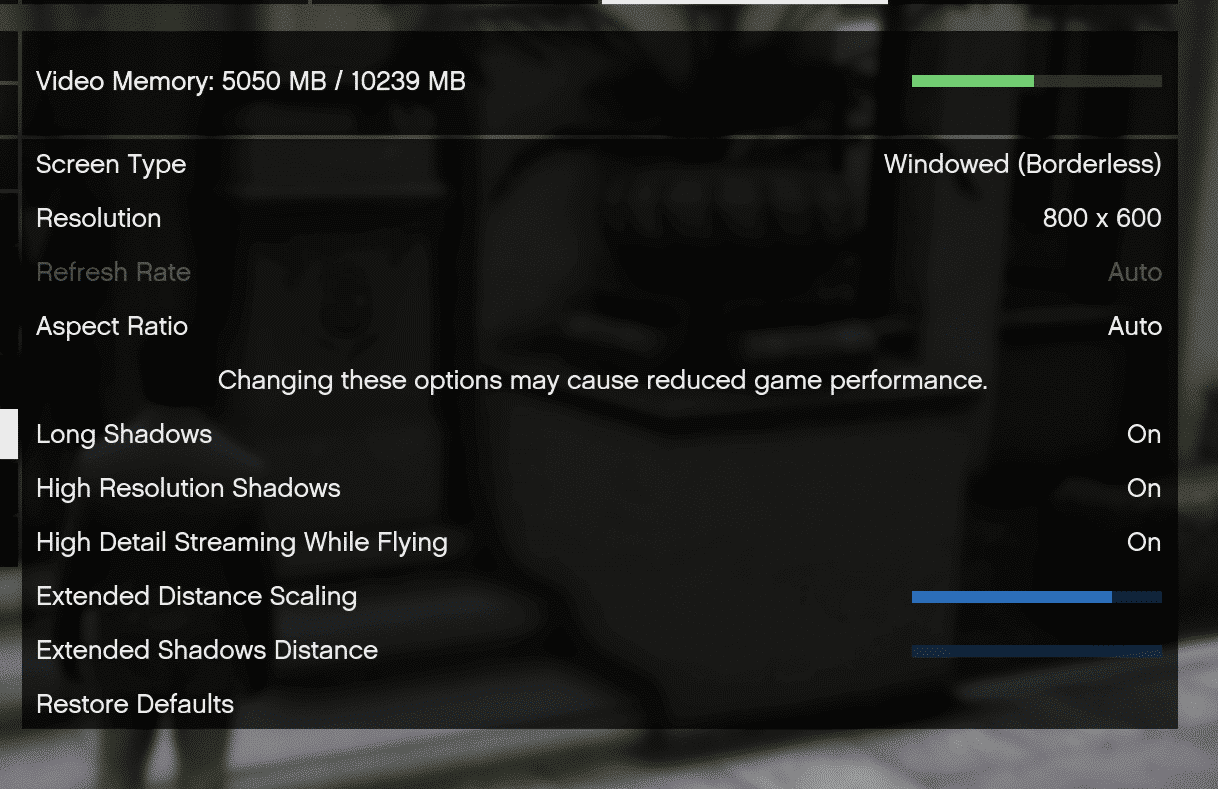
- Long Shadows: ON – Simply looks better.
- High Resolution Shadows: ON
- High Detail Streaming While Flying: ON
- Extended Distance Scaling: / Extended Shadows Distance: Adjust to your liking.
Troubles? Check this out:
- Should your system struggle to deliver a seamless FiveM experience even after optimizing settings, contemplate hardware upgrades. A faster CPU or a more potent GPU might be the solution.
- Invisible map/MLO/walls? Check out this tutorial – it will (most likely) fix it.
That’s It!
If you have any questions, feel free to drop me a comment.
Cheers, Luke.