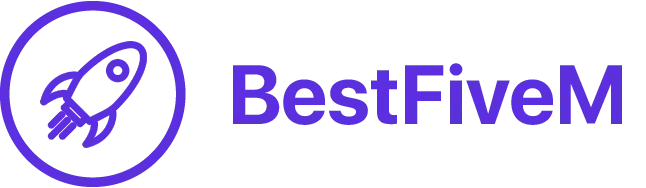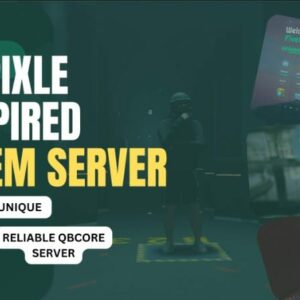Grand Theft Auto V is known for its expansive open-world environment. If you play on a FiveM server, you have the option to personalize it by adding custom maps. Today, we will demonstrate how to convert maps from the Singleplayer version of GTA 5 to FiveM. Our aim is to keep the process as straightforward as can be.
Table of Contents
To convert singleplayer maps to FiveM, find a map you like and use a conversion tool like Menyoo or Map Editor. Customize the map by adding buildings or modifying the terrain. Export the map as a FiveM resource file and integrate it into your server. Custom maps enhance the visual appeal and provide exciting exploration opportunities for players. Create and implement custom maps to take your server to the next level and enhance the gameplay experience.
Before delving into map conversion, let’s discuss the value of creating custom maps. Custom maps offer numerous benefits such as:
- Expand Your World: GTA V’s default map is extensive, but custom maps allow you to create entirely new locations, from realistic cityscapes to imaginative fantasy realms.
- Enhance Role-Play: Whether you’re running a role-playing server or just want to spice up your gameplay, custom maps can provide unique settings and scenarios for your players.
- Keep Things Fresh: Custom maps keep your server fresh and exciting. Regular players will appreciate the novelty of exploring new locations.
Now, let’s get into the step-by-step process of converting singleplayer maps to FiveM.
Special Converter Tool ✅
To prevent issues, utilize the Map Editor & Menyoo to YMap Converter Tool created by “sollaholla”, a user on GTA5Mods. This tool allows you to convert Singleplayer Maps into FiveM Maps. You can find the tool here: https://www.gta5-mods.com/tools/mapeditor-2-ymap-converter
This tool automates the process, making it simple.
Step 1: What you need
To begin, you’ll need the following tools:
- FiveM Server: Ensure you have a running FiveM server and the necessary access and permissions to install custom maps.
- OpenIV: Download and install OpenIV, a powerful modding tool for GTA V, from openiv.com.
- Singleplayer Map Mod: Find a singleplayer map mod that suits your server’s theme and atmosphere. You can find these mods on websites like GTA5-Mods.com
Step 2: Preparing your Files
Once you’ve downloaded your chosen map mod, extract the files to a folder on your computer. Typically, you’ll find files with extensions like .ydr, .ytd, and .xml.
Step 3: Configure OpenIV
Before you start modifying any files, ensure OpenIV is correctly set up for GTA V by following its installation instructions. Also, make sure that the ‘OpenIV.asi’ and ‘OpenIV.asi.loader’ plugins are installed and enabled.
Step 4: Modifying the Files
- Locate your GTA V installation folder (usually found in
C:Program Files (x86)SteamsteamappscommonGrand Theft Auto V). - Before modifying any files, make backups. Right-click on the files you’re going to change, select ‘Copy to ‘mods’ folder,’ and create a copy in your ‘mods’ folder.
- Open the mod files from the folder you extracted earlier, and drag and drop them into the ‘mods’ folder.
Step 5: Editing the XML File
- Open the XML file from the mod using a text editor like Notepad++. This file typically contains instructions for spawning objects.
- Modify the XML file to fit your server’s needs, adjusting spawn points, rotations, and other settings as necessary.
Step 6: Installing the Map on Your FiveM Server
- Upload the modified map files (those you copied to the ‘mods’ folder) to your FiveM server via FTP or your preferred file transfer method.
- Inside your server’s ‘resources’ folder (
resources/), create a new folder named after your map, e.g.,resources/mapname. - Within this folder, create a
__resource.luafile and add the following lines to it:
coderesource_manifest_version '44febabe-d386-4d18-afbe-5e627f4af937' client_script 'client.lua' - Create a
client.luafile in the same folder, which can contain any client-side scripts you want to run when the map is loaded. - In your FiveM server’s
server.cfgfile, ensure it references the map resource with a line like:ensure mapname
Step 7: Testing and Troubleshooting
- Start or restart your FiveM server.
- Connect to your server from your FiveM client.
- Use the appropriate in-game commands or menus to load the custom map. The method may vary depending on your server framework and scripts.
- Explore the map thoroughly to ensure everything works as expected. If you encounter issues, review the XML file and server logs for error messages.
Short Conclusion
Now you’ve learned how to convert GTA 5 Singleplayer maps to FiveM maps. Adding custom maps to your server expands your world, engages players, and keeps things fresh.