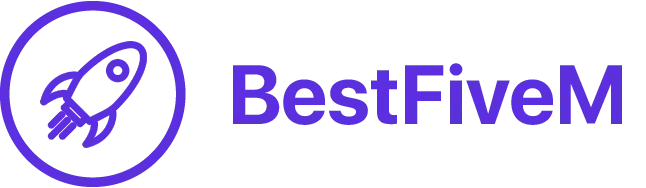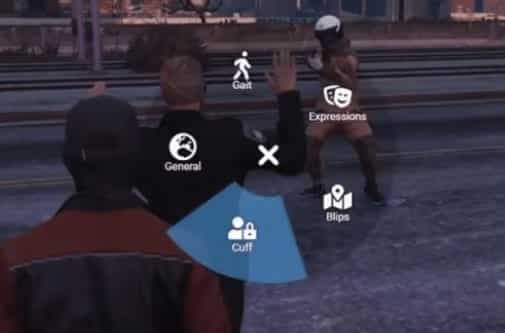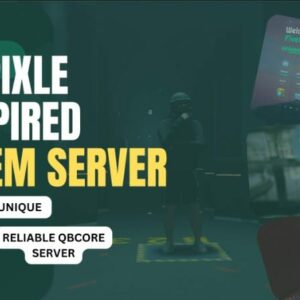Here’s a step-by-step tutorial on how to install a radial menu on a FiveM server.
Step 1: Download the Radial Menu Mod
- Open your preferred web browser and visit the website you mentioned: https://bestfivem.com/shop/nopixel-radial-menu/
- Look for a download link or button on the webpage and click on it to start the download process.
- Save the downloaded file to a location on your computer for easy access.
Step 2: Locate Your FiveM Server Directory
- Open your FiveM server directory on your computer. The server directory contains the necessary files to run your FiveM server.
- If you’re unsure about the location of your server directory, it is typically found in the installation folder of your FiveM server software or in a designated folder on your computer.
Step 3: Install the Radial Menu Mod
- Open the downloaded file (the radial menu mod) and extract its contents, if necessary. Ensure you have the necessary files ready for installation.
- Locate the “resources” folder within your FiveM server directory.
- Inside the “resources” folder, create a new folder with an appropriate name for your radial menu mod. For example, you could name it “radialmenu” or something similar.
- Move the extracted files from the radial menu mod into the newly created folder.
Step 4: Configure the Radial Menu Mod
- Within the folder for your radial menu mod, locate any configuration files that may be included.
- Open the configuration files using a text editor, such as Notepad or any code editor.
- Adjust the settings and options according to your preferences. The configuration files usually contain instructions or comments to guide you through the customization process.
- Save the changes you made to the configuration files.
Step 5: Start the Radial Menu Mod on your FiveM Server
- Return to the main directory of your FiveM server.
- Locate the “server.cfg” file and open it using a text editor.
- Add a new line with the name of your radial menu mod’s folder (created in Step 3) preceded by “ensure” keyword. For example:
ensure radialmenu
- Save the changes to the “server.cfg” file.
Step 6: Start your FiveM Server
- Launch the FiveM server software on your computer.
- Once the server is up and running, the radial menu mod should be loaded automatically if you followed the previous steps correctly.
- Connect to your FiveM server from a client (such as the FiveM game launcher or another instance of FiveM).
- Verify that the radial menu is functioning as expected within your server.
Congratulations! You have successfully installed a radial menu mod on your FiveM server. Remember to review the documentation or instructions provided with the mod for any additional setup or customization options.
Note: This tutorial provides a general guideline for installing a radial menu mod on a FiveM server. The specific steps may vary depending on the mod you choose to download. Always refer to the mod’s documentation or instructions for accurate installation steps and troubleshooting information.