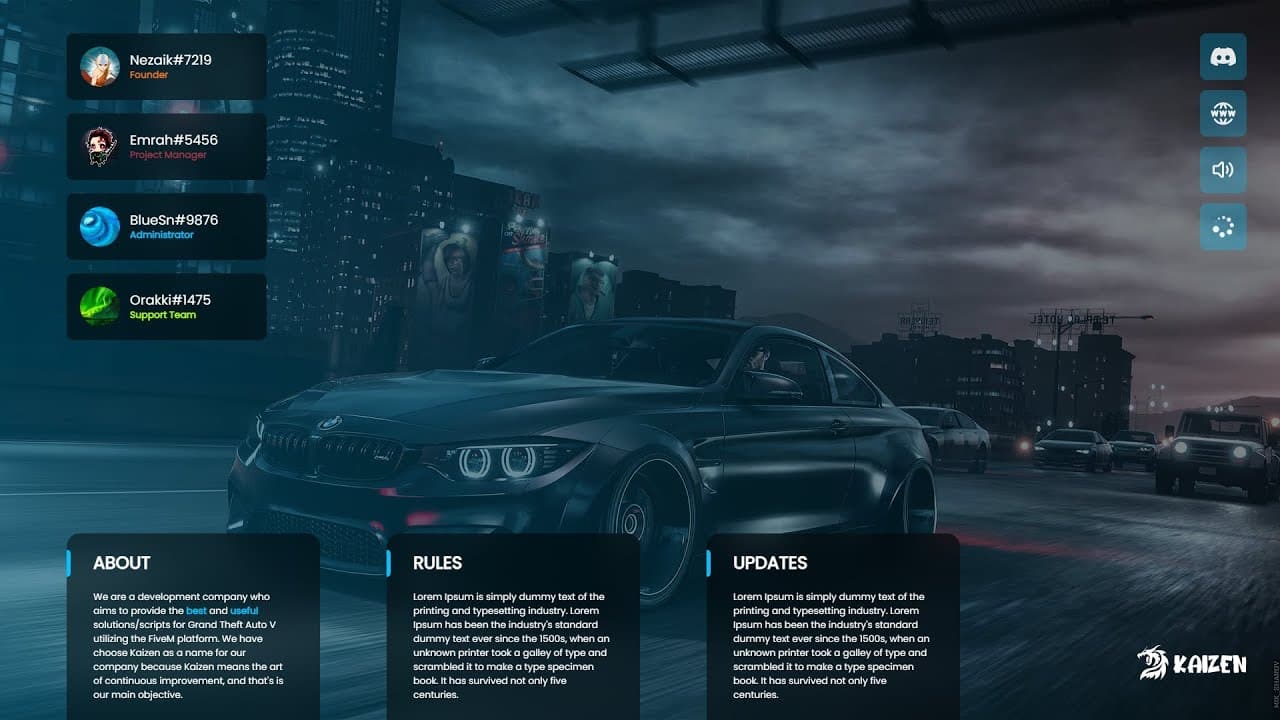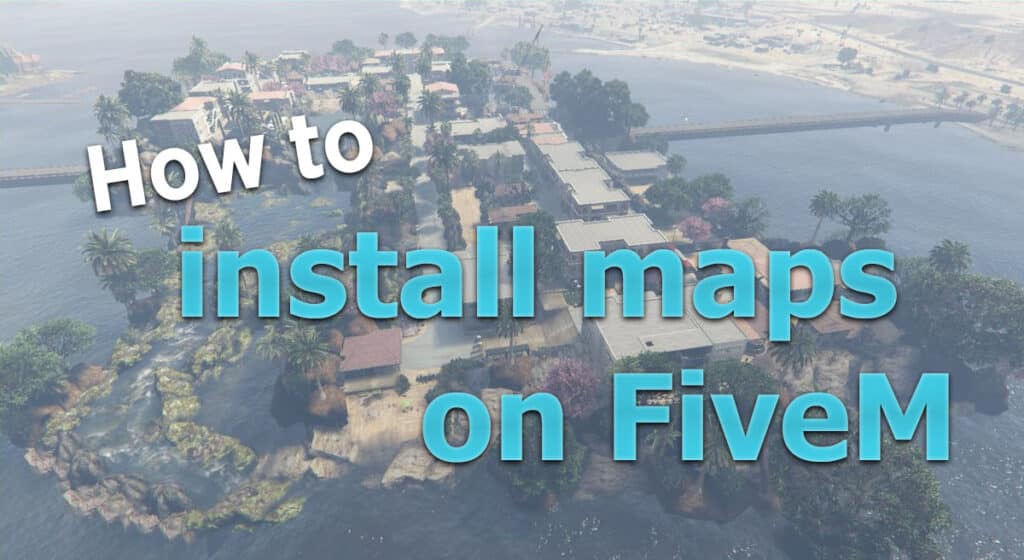Table of Contents
Introduction
Welcome to another informative tutorial on bestfivem.com! In this guide, we’ll be showing you how to install import cars on your FiveM server. Customizing your FiveM server with imported cars can greatly enhance the gameplay experience for your players by providing a diverse range of vehicles to use. Let’s get started!
Prerequisites
- A functioning FiveM server
- Access to your server’s file directory (FTP or local access)
- A desired import car mod file (.yft, .ytd, and .meta files)
- OpenIV software (to extract the .meta file from the .rpf archive, if needed)
Step 1: Download the desired import car mod
Search for your desired import car mod on a trusted website like GTA5-mods.com or LCPDFR.com. Ensure that the mod is compatible with FiveM and download the required files (.yft, .ytd, and .meta files).
Step 2: Extract the .meta file (if needed)
Some car mods come with the .meta file within an .rpf archive. To extract it, use OpenIV software. Download and install OpenIV, then open the software and select “GTA V” for Windows. Navigate to the .rpf archive containing the .meta file, extract it, and save it to a folder.
Step 3: Upload the import car mod files to your server
Connect to your FiveM server’s file directory using an FTP client or local access. Navigate to the “resources” folder and create a new folder called “importcars” (without quotes). Inside the “importcars” folder, create another folder named “stream” and upload the .yft and .ytd files to this folder.
Step 4: Add the .meta file
In the “importcars” folder, create a new text file named “__resource.lua” (without quotes) and open it with a text editor. Copy and paste the following code into the file:
resource_manifest_version '44febabe-d386-4d18-afbe-5e627f4af937'
files {
'vehicles.meta',
}
data_file 'VEHICLE_METADATA_FILE' 'vehicles.meta'
client_script {
'vehicle_names.lua'
}
Save and close the file. Now, upload the extracted .meta file to the “importcars” folder and rename it to “vehicles.meta” (without quotes).
Step 5: Edit the vehicle names file
Create another text file in the “importcars” folder called “vehicle_names.lua” (without quotes). Open the file with a text editor and add the following code:
Citizen.CreateThread(function()
AddTextEntry("ADDONCARNAME", "DISPLAYNAME")
end)
Replace “ADDONCARNAME” with the internal name of the car mod (usually found in the .meta file) and “DISPLAYNAME” with the desired display name for the car in-game. Save and close the file.
Step 6: Add the “importcars” resource to the server.cfg file
Navigate to your server’s main directory and open the “server.cfg” file with a text editor. Add the following line at the bottom of the file:
start importcars
Save and close the file.
Step 7: Restart your FiveM server
Restart your FiveM server to apply the changes. The import car mod should now be installed and ready to use in your server.
Congratulations! You have successfully installed an import car mod on your FiveM server. Players can now access and use the custom import cars in-game. Keep in mind that you can install multiple import car mods by following the same process. Just remember to create separate folders for each car mod and assign unique display names to avoid any conflicts.
Additionally, you can further enhance your FiveM server with various other modifications, such as custom maps, scripts, and skins. Always ensure that you download mods from trusted sources and follow the mod creators’ instructions for proper installation.
We hope this tutorial has been helpful for you. If you have any questions or face any issues during the installation process, don’t hesitate to leave a comment on our blog or reach out to the FiveM community for assistance. Enjoy your new import cars on your FiveM server, and happy gaming!