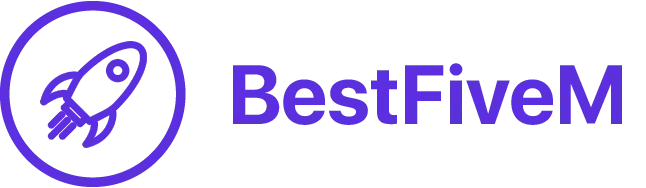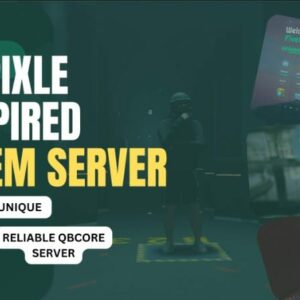Introduction
FiveM is a popular modification for Grand Theft Auto V that enables users to play on dedicated, community-driven servers. These servers allow players to enjoy a completely customized gaming experience, which includes the ability to add custom clothing. In this tutorial, we’ll walk you through the process of streaming clothing to FiveM servers in a step-by-step manner. By following these instructions, you’ll be able to enhance your GTA V gaming experience with your unique clothing designs.
This tutorial is SEO optimized, so you’ll find relevant keywords throughout the text that will help you better understand the process and make it easier for others to find this guide.
Table of Contents
- Preparing Your Custom Clothing Files
- Configuring Your FiveM Server Resource
- Editing the __resource.lua File
- Testing Your Custom Clothing in FiveM
- Troubleshooting Common Issues
- Preparing Your Custom Clothing Files
Before you can stream clothing to your FiveM server, you’ll need to create or obtain custom clothing files that are compatible with the game. These files typically come in the form of .ytd and .ydd files, which are texture and model files, respectively.
You can either create your own custom clothing using a 3D modeling software like ZModeler3 or Blender, or find pre-made clothing assets online from websites like GTA5-Mods.com or FiveM forums. Ensure that you have the appropriate permissions to use these assets on your server.
When you have your custom clothing files ready, create a new folder named “stream” to store them in. This folder will be used later when configuring your FiveM server resource.
Configuring Your Resource
In order to stream your custom clothing to your FiveM server, you’ll need to create a new server resource. A server resource is a collection of files and scripts that are loaded by the server to provide specific functionality. In this case, our resource will be responsible for streaming the custom clothing files to the players connected to the server.
To create a new resource, follow these steps:
a. Navigate to your FiveM server’s resources folder, which is usually located at the following path: server-data/resources
b. Create a new folder within the “resources” folder and name it something descriptive, like “custom_clothing.”
c. Inside your new “custom_clothing” folder, create a new folder called “stream” and move the custom clothing files (.ytd and .ydd) that you prepared earlier into this folder.
Editing the __resource.lua File
Now that you have your resource folder set up, you’ll need to create a configuration file that tells the server how to load and manage your custom clothing resource.
a. Inside your “custom_clothing” folder, create a new text file and name it “__resource.lua” (make sure to include the double underscores).
b. Open the “__resource.lua” file with a text editor like Notepad++ or Visual Studio Code.
c. Add the following lines of code to the __resource.lua file:
resource_manifest_version '44febabe-d386-4d18-afbe-5e627f4af937'
files {
'stream/*.ytd',
'stream/*.ydd'
}
client_scripts {
'stream_cl.lua'
}
This code tells the server to load all .ytd and .ydd files located in the “stream” folder and includes a client-side script called “stream_cl.lua” that we will create in the next step.
d. Save and close the __resource.lua file.
e. Create a new text file in the “custom_clothing” folder and name it “stream_cl.lua.” This file will contain the client-side script that helps load the custom clothing into the game.
f. Open the “stream_cl.lua” file with a text editor and add the following lines of code:
Citizen.CreateThread(function()
while true do
Citizen.Wait(0)
for _,clothing in pairs(Config.Clothing) do
if (not HasStreamedTextureDictLoaded(clothing.texture)) then
RequestStreamedTextureDict(clothing.texture, true)
while (not HasStreamedTextureDictLoaded(clothing.texture)) do
Citizen.Wait(0)
end
end
end
end
end)
This script ensures that the custom clothing textures are loaded and streamed for players connected to the server.
g. Save and close the “stream_cl.lua” file.
- Testing Your Custom Clothing in FiveM
Now that you have your custom clothing resource configured, it’s time to test it on your FiveM server.
a. Restart your FiveM server to ensure the changes take effect.
b. Connect to your server and navigate to a clothing store within the game.
c. Browse through the available clothing options and check if your custom clothing items are present.
If your custom clothing appears and functions correctly, congratulations! You have successfully streamed custom clothing to your FiveM server. If not, proceed to the troubleshooting section below.
- Troubleshooting Common Issues
If your custom clothing isn’t appearing in-game or you’re experiencing issues, consider the following troubleshooting tips:
- Double-check your file paths and folder structure to ensure everything is set up correctly.
- Ensure that your __resource.lua and stream_cl.lua files have the correct syntax and formatting.
- Confirm that your custom clothing files are compatible with GTA V and are properly formatted as .ytd and .ydd files.
- Review your server console logs for any error messages related to your custom clothing resource.
- Try using different custom clothing assets to rule out any issues with the specific files you’re using.
By following this comprehensive tutorial, you should now be able to stream custom clothing to your FiveM servers, enhancing the gaming experience for both you and your fellow players. Remember to keep experimenting with different clothing assets and configurations to make your server truly unique and enjoyable for everyone involved.