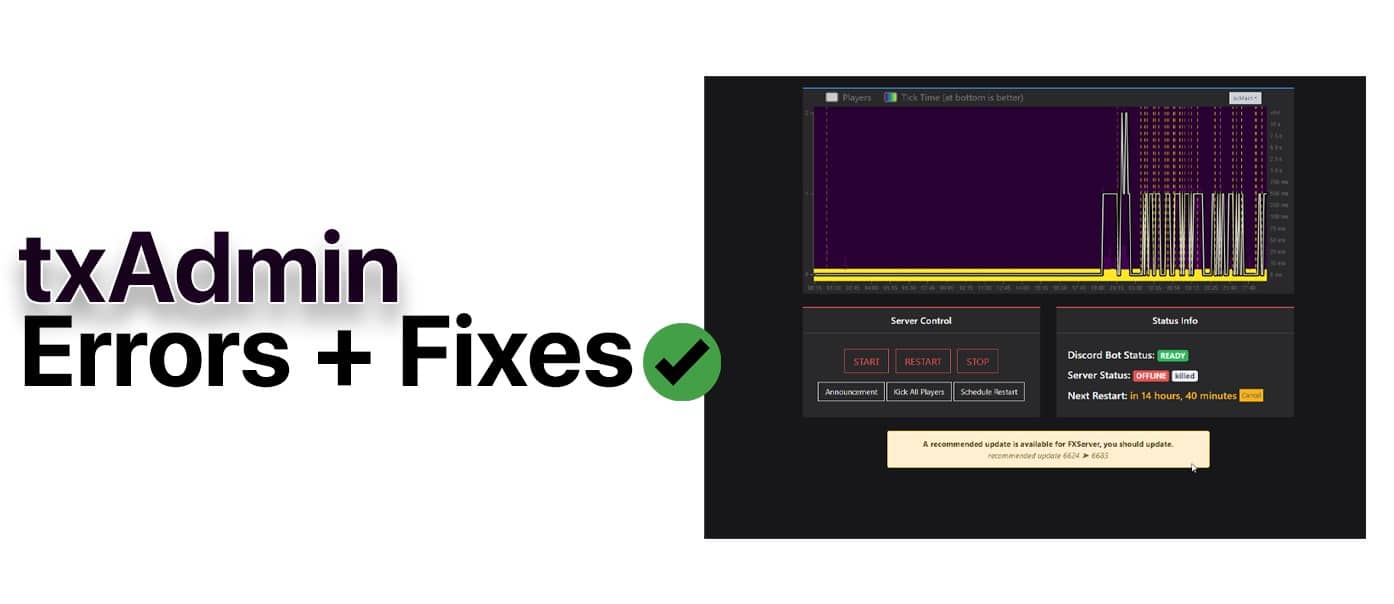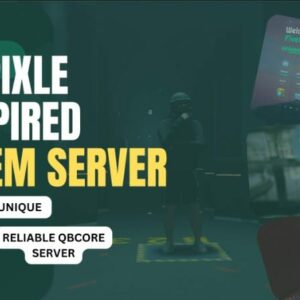txAdmin is a powerful web-based control panel for managing and monitoring your FiveM game server. It provides numerous features to help server administrators streamline their operations. However, like any software, txAdmin can run into errors and issues that may hinder its functionality. In this detailed How-to article, we will discuss some of the most common txAdmin errors and provide solutions to help you resolve them quickly and get your server back on track.
“txAdmin is not starting.”
If txAdmin is not starting at all, the issue may be due to several reasons:
- Port Conflicts: Ensure that the port you’ve configured txAdmin to use is not already in use by another application.
- Permissions: Check if the user running txAdmin has the necessary permissions to access the server resources and files.
- Configuration Errors: Review your configuration files (config.json) for syntax errors or misconfigurations.
- Node.js Version: Make sure you are using a compatible version of Node.js with txAdmin.
“txAdmin shows a blank page.”
A blank page can be frustrating, but it’s often caused by relatively simple issues:
- Browser Cache: Clear your browser cache and cookies, then try reloading txAdmin.
- PHP Support: Ensure PHP is installed and configured correctly on your server.
- Dependencies: Check if all required dependencies are installed, especially for Linux servers.
“Error 500: Internal Server Error.”
An Internal Server Error is a generic error that can be caused by various issues:
- Logs: Check the txAdmin logs for more specific error messages. The logs can be found in the ‘logs’ folder of your txAdmin installation directory.
- Permissions: Verify that the user running txAdmin has the necessary permissions to read and write files.
- Server Load: High server load or insufficient resources can cause this error. Monitor your server’s performance and consider upgrading if needed.
“Unable to authenticate.”
Authentication errors can prevent you from accessing txAdmin:
- Password Reset: If you’ve forgotten your password, you can reset it by running the ‘reset-password.bat’ (Windows) or ‘reset-password.sh’ (Linux) script in your txAdmin directory.
- IP Whitelisting: Make sure your IP address is whitelisted in the txAdmin configuration.
“Database Connection Error.”
txAdmin relies on a database to store information. Database connection errors can be due to:
- Database Credentials: Double-check your database credentials in the txAdmin configuration file.
- Database Server: Ensure your database server is running and reachable from the server running txAdmin.
- Database Permissions: Verify that the user specified in the configuration has the necessary permissions on the database.
“Error: EADDRINUSE, Address already in use.”
This error occurs when the port you’ve configured txAdmin to use is already in use by another application or process. To fix this error:
- Identify Conflicting Port: Find the process or application using the port you’ve specified in your txAdmin configuration and stop it.
- Change Port: If you can’t stop the conflicting process, consider changing the port number in your txAdmin configuration (config.json) to an available one.
“Error: Cannot find module ‘module-name’.”
This error indicates that txAdmin is unable to locate a required Node.js module. To fix this error:
- Check Dependencies: Ensure that you have installed all the necessary dependencies by running ‘npm install’ in your txAdmin directory.
- Reinstall Modules: If the issue persists, try reinstalling the missing module using ‘npm install module-name.’
Requesting help from us
If your error persists, please reach out to us through our support page. We will help you address the most frequently encountered issues regarding txAdmin.
Conclusion
txAdmin is a valuable tool for managing FiveM game servers, but like any software, it can encounter errors. By troubleshooting common issues like those mentioned above, you can quickly resolve problems and ensure smooth server operation. Remember to regularly update txAdmin to access the latest features and bug fixes, and always keep backups of your configuration files and data to avoid data loss during troubleshooting. If you encounter more complex or persistent errors, consider seeking help from the txAdmin community or support resources for further assistance. With the right approach, you can keep your FiveM server running smoothly with txAdmin.