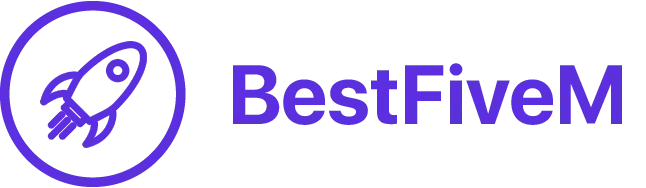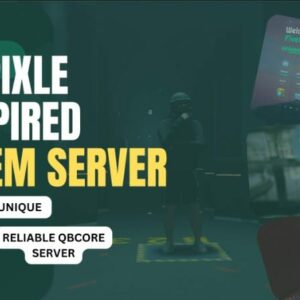Introduction
If you’re experiencing problems with SaltyChat in the FiveM platform, this step-by-step guide is here to help. By following these instructions, you may be able to resolve the issue and enjoy a seamless experience in SaltyChat. Please keep in mind that this guide may not address all SaltyChat issues. If the problem persists, don’t hesitate to reach out to FiveM or SaltyChat support for further assistance.
Video Tutorial
Please note: This video is german. However, just follow the steps. If you can’t proceed, use the guide below on this page. It explains everything.
Guide
Step 1: Open Network and Sharing Center
- Right-click on the network icon in your taskbar and select “Open Network and Sharing Center.”
- Ensure that you have an active internet connection.
Step 2: View Properties of the Active Network Connection
- Locate your active network connection (Wi-Fi or LAN) and right-click on it.
- From the context menu, select “Properties.”
Step 3: Edit DNS Settings
- In the network connection properties, find the entry for “Internet Protocol Version 4 (TCP/IPv4)” and select it.
- Click on the “Properties” button.
Step 4: Change DNS Server Address
- Choose the option “Use the following DNS server addresses.”
- Enter “2001:4860:4860::8888” as the preferred DNS server address.
- Enter “2001:4860:4860::8844” as the alternate DNS server address.
- Click “OK” to save the changes.
Step 5: Edit IPv6 Address Settings
- In the network connection properties, locate the entry for “Internet Protocol Version 6 (TCP/IPv6)” and select it.
- Click on the “Properties” button.
Step 6: Change DNS Server Address for IPv6
- Choose the option “Use the following DNS server addresses.”
- Enter “2001:4860:4860::8888” as the preferred DNS server address.
- Enter “2001:4860:4860::8844” as the alternate DNS server address.
- Click “OK” to save the changes.
Step 7: Restart Your Computer
- Restart your computer to ensure the DNS changes take effect.
Step 8: Test SaltyChat in FiveM
- Launch FiveM and connect to your desired server.
- Check if the problem is resolved, and you can now switch between channels in SaltyChat without any issues.
Conclusion
By following these steps, you can potentially fix SaltyChat issues in FiveM. Remember that this guide may not cover every scenario, so if the problem persists, reach out to FiveM or SaltyChat support for further assistance. We hope this guide has helped you in resolving your SaltyChat issues and enhancing your FiveM experience.