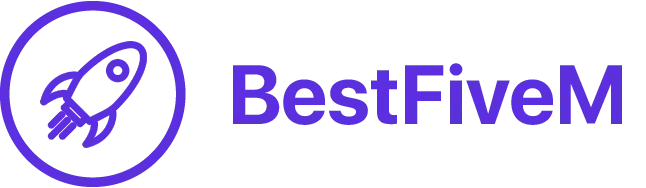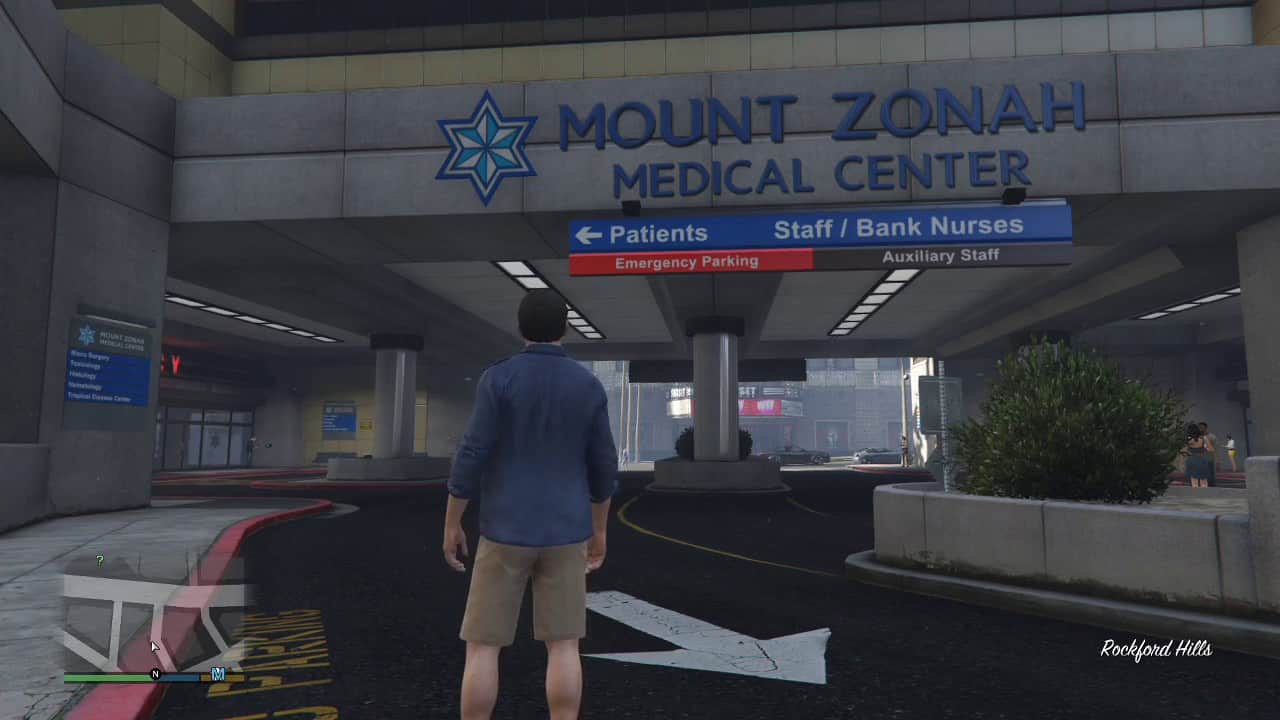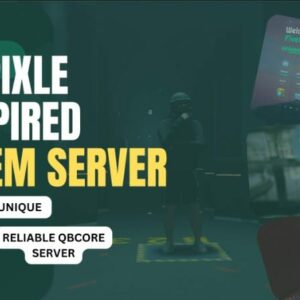Step 1: Downloading the Theme
- Go to the website https://www.myteamspeak.com/addons/452f7a0e-3cf4-44ad-8e7d-89dfa73a9b06 to download the Dark Mode theme for Teamspeak.
- Click on the download button and save the file to your computer.
- Double-click the downloaded .style file.
Step 2: Activating Dark Mode
- Launch Teamspeak 3 and click on “Settings” in the top menu bar to open the settings.
Step 3: Customizing the Theme
- In the settings window, navigate to the “Design” section.
- From the “Theme” dropdown menu, select the Dark Mode theme you downloaded.
Step 4: Applying the Changes
- Click on the “Apply” or “OK” button to save the settings and activate Dark Mode.
Step 5: Restarting Teamspeak
- Exit Teamspeak 3 and restart the application to apply the changes.
Once Teamspeak 3 restarts, the Dark Mode will be enabled, and you will see the program’s interface in a dark color scheme.
Note: Downloading and installing themes from external sources always carries some risks. Ensure you only download themes from trusted sources to maintain the security of your system. Only download from official Teamspeak3 resources like myteamspeak.