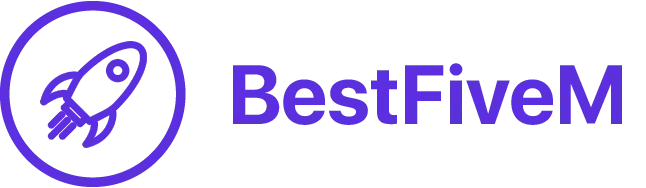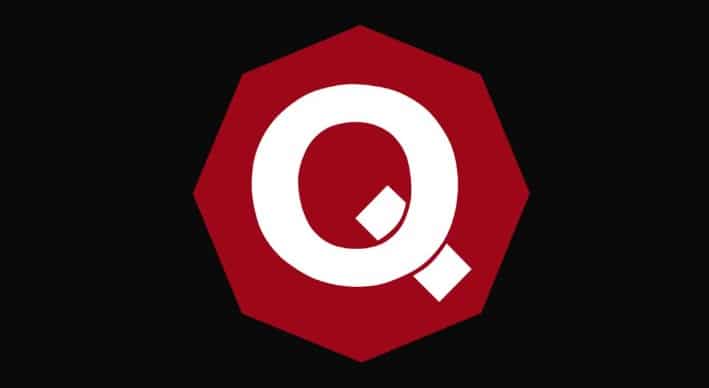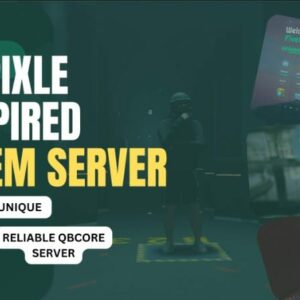Hi people of FiveM!
In this tutorial, we will guide you through the process of becoming an admin on FiveM servers, covering three of the most popular frameworks: ESX, qbCore, and vRP. Admins play a crucial role in server management, with the power to control in-game aspects, enforce rules, and support players.
Please note that you must have permission from the server owner or someone with the required permissions to add you as an admin. Unauthorized attempts to gain admin access can lead to a ban or other penalties.
ESX
qbCore
vRP
ESX
-
Locate the server.cfg file. It is usually located in the server-data folder.
-
Open the server.cfg file using a text editor, such as Notepad++ or Visual Studio Code.
-
Find the section that begins with “add_ace group.admin”, and add the following line below it:
add_principal identifier.steam:<your_steam_id_64> group.adminReplace
<your_steam_id_64>with your SteamID64, which you can find on a website like steamid.io. - Save the changes and close the text editor.
- Restart the server for the changes to take effect.
-
You should now have admin privileges on the server.
qbCore
-
Log in to your server’s database management tool (e.g., phpMyAdmin).
-
Locate and open the “users” table.
-
Find your account by searching for your SteamID64 in the “identifier” column.
-
Edit the “group” field for your account and change it to “admin”.
-
Save the changes and close the database management tool.
-
Restart the server for the changes to take effect.
-
You should now have admin privileges on the server.
vRP
- Log in to your server’s database management tool (e.g., phpMyAdmin).
- Locate and open the “vrp_users” table.
- Find your account by searching for your SteamID64 in the “identifier” column.
- Take note of your “id” in the table, as you’ll need this in the next step.
- Navigate to the “vrp_user_groups” table.
- Add a new row with your “id” from step 4 in the “user_id” column and “superadmin” in the “group” column.
- Save the changes and close the database management tool.
- Restart the server for the changes to take effect.
- You should now have admin privileges on the server.
By following these steps for your respective framework (ESX, qbCore, or vRP), you can become an admin on a FiveM server. As an admin, you will have the responsibility to manage and maintain a fair and enjoyable environment for players. Always ensure that you have proper permissions before attempting to modify server settings.
Admin Command List