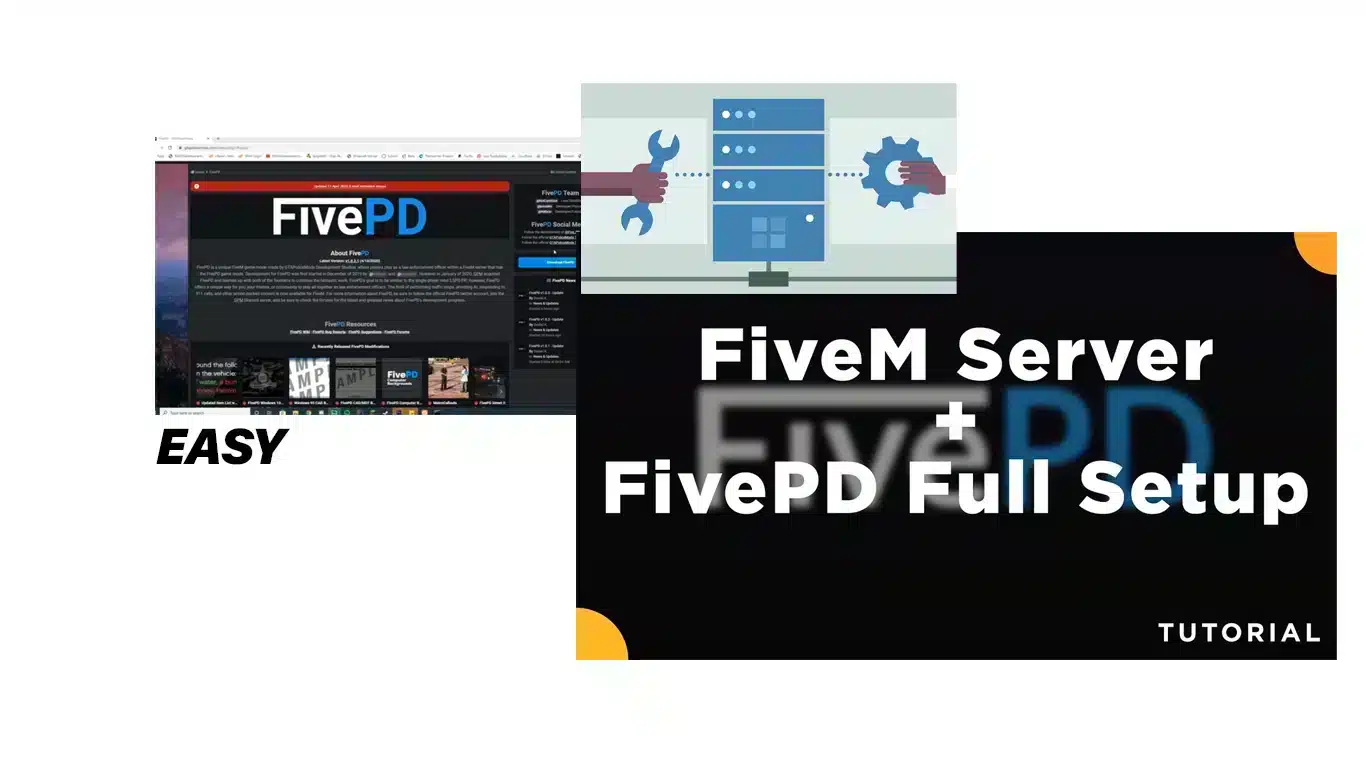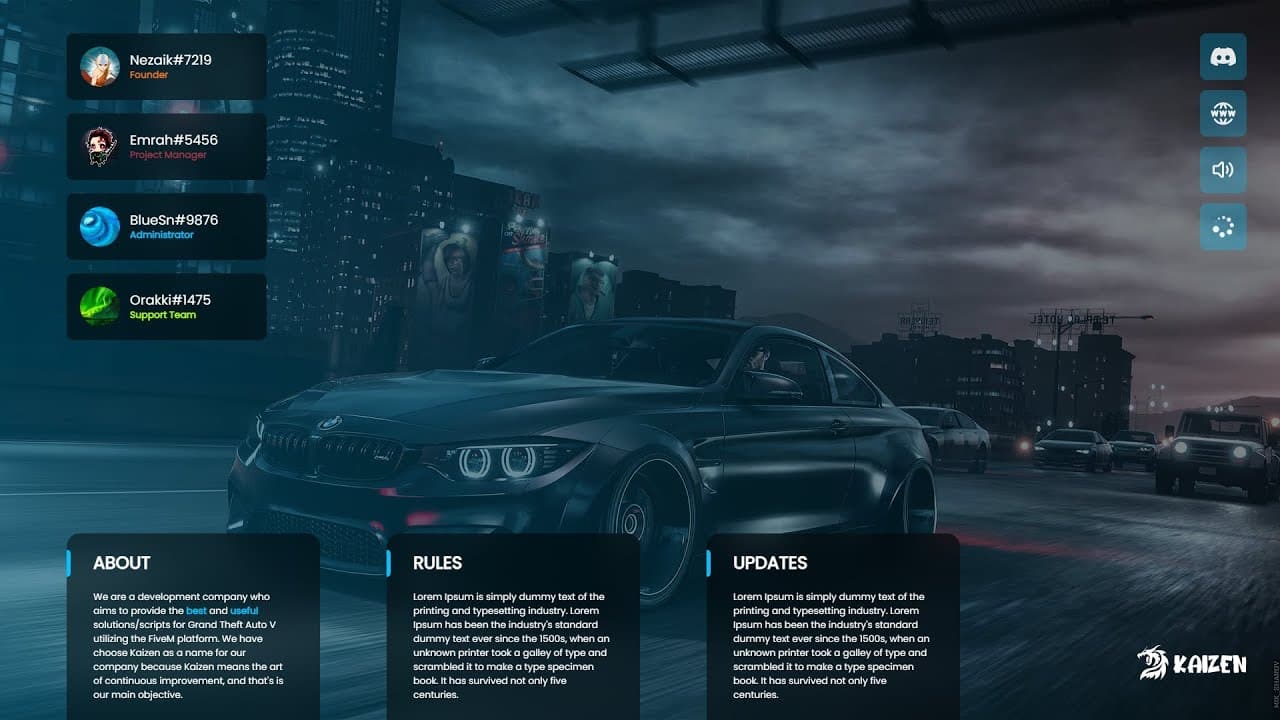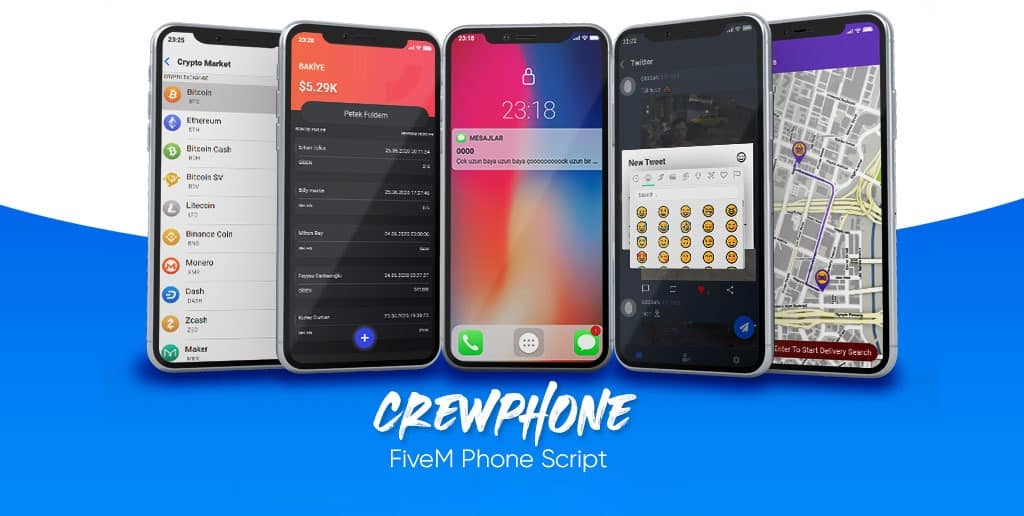Welcome and thank you for joining us for this in-depth tutorial on creating a FivePD server. Whether you are seeking to establish a FivePD server on a hosting platform such as Zaphosting or on a personal VPS machine, we will provide you with a comprehensive, step-by-step walkthrough of the entire process.
If you got any questions about this stuff, just drop us a comment below.
Tools you’ll need
- a FTP client, e.g. Filezilla
- a text editor, I recommend Notepad++
- a database server, XAMPP is the easiest solution
Setting up the server is possible…
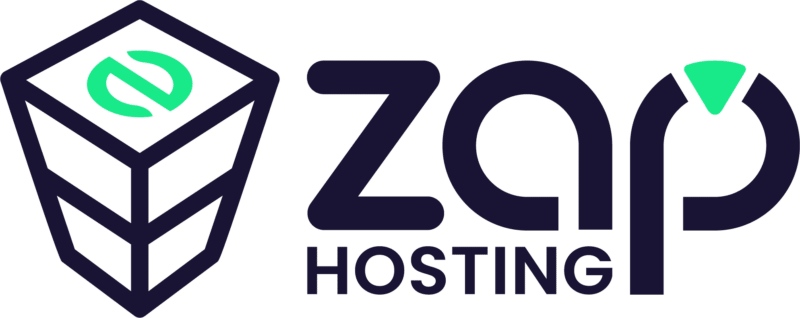
1. on Zaphosting
Need a server? Click here if you want to rent a server from Zaphosting (discounted price)
If you have already rented a server for FiveM on Zaphosting, follow these steps to create your FivePD server:
Download the FivePD Resource: Download the latest FivePD mod here and extract the folder.
Upload the Resource:
- Using FTP, connect to your Zaphosting server.
- Navigate to your server’s resources folder.
- Upload the downloaded FivePD resource to this folder ‘resources’.
Import the SQL Database:
- Inside the downloaded files, you’ll find a database file.
- Import this database into your Zap-hosted database. You can refer to detailed tutorials on database management provided by Zaphosting.
> Here is the SQL file you need to import: fivepd.sql
Configure FivePD:
- Open the
server.cfgfile located in your server’s data folder with a text editor. - Add the following line to the end of the section with relevant “begin” lines:
<code>ensure FivePD</code>
Now, your FivePD server should be set up and ready to go on Zaphosting. You can go ahead and download some extension packs for FivePD now, for example the Callouts Addon

2. on a Local/VPS/Dedicated Windows Device
Recommended
If you require enhanced server capabilities, for example for accommodating a larger player base, you may wish to contemplate the implementation of FivePD on a Virtual Private Server (VPS) or a dedicated machine.
If you want to set up a FivePD server on your own VPS machine, follow these steps:
Prepare FiveM: Ensure that FiveM is correctly set up on your VPS. You can find additional information on the FiveM website.
Download FivePD: Download the latest release of FivePD from here.
Upload FivePD Resource:
- Access your VPS server’s installation directory.
- Locate the
server-datafolder within it. - Extract the FivePD folder from your downloaded FivePD files to
server-data/resources.
Configuration:
- In the
server-datafolder, open theserver.cfgfile with a text editor. - Add the following line to the end of the section with relevant “begin” lines:
ensure FivePD
Now let’s import the Database (SQL):
- Inside the downloaded files, you’ll find a database file.
- > Here is the SQL file you need to import: fivepd.sql
- Import this database into your MySQL database.
Your FivePD server is now set up on your VPS machine.
Important: Make sure to check that your virtual private server (VPS) meets the system requirements for FiveM and FivePD, including the appropriate database setup using MySQL/MariaDB. If you are using a Windows operating system, the recommended method for setting up a database server is by using XAMPP. That’s the easiest method in our honest opinion. This is only required if you install it on your own machine (VPS/Dedicated).
And that’s it! You’ve successfully created a FivePD server either on Zaphosting or your own VPS machine. Feel free to customize and add additional resources to enhance your server’s gameplay. Good luck and have fun!
Go to FivePD page